10 Powerful Excel Formulas to Supercharge excel inventory template with formulas
Effective inventory management is crucial for business success, and Microsoft Excel inventory template with formulas remains a powerful tool for this purpose. By leveraging the right formulas, you can transform your basic spreadsheet into a dynamic inventory management system. This guide will walk you through 10 essential Excel formulas that will supercharge your inventory management process.
Discover more
1. VLOOKUP for Quick Product Information Retrieval
The VLOOKUP function is essential for quickly finding information in large datasets.
excel
Copy
=VLOOKUP(A2, ProductDatabase!A:D, 4, FALSE)
Use this formula to automatically pull product details (like price or supplier) based on a product code.
2. IF Statements for Stock Level Alerts
Use IF statements to create automatic alerts for low stock levels.
excel
Copy
=IF(C2<=D2, “Reorder”, “OK”)
This formula will display “Reorder” if the current stock (C2) is less than or equal to the reorder point (D2), and “OK” otherwise.
3. SUMIF for Category-Based Inventory Totals
SUMIF allows you to sum values based on specific criteria.
excel
Copy
=SUMIF(B:B, “Category A”, C:C)
This formula sums the stock levels (column C) for all products in “Category A” (column B).
4. Nested Formulas for Reorder Point Calculations
Combine multiple formulas to calculate reorder points based on lead time and daily sales.
excel
Copy
=ROUNDUP(AVERAGE(F2:F31) * E2, 0)
This formula calculates the reorder point by multiplying the average daily sales (F2:F31) by the lead time in days (E2), rounding up to the nearest whole number.
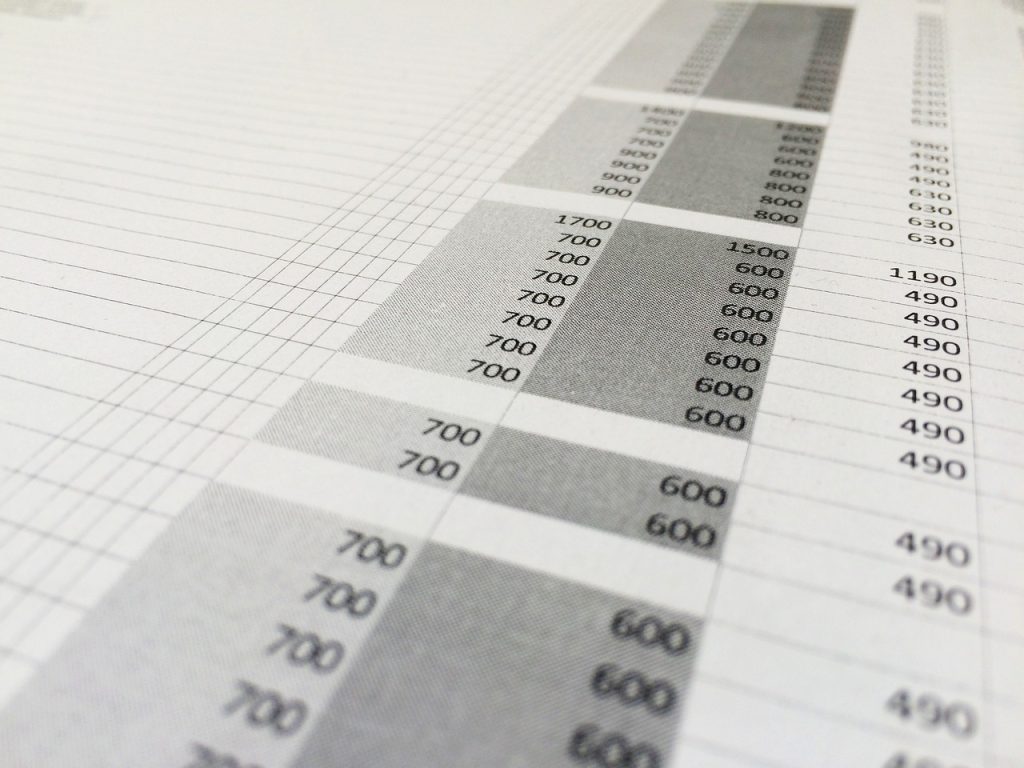
5. COUNTIF for SKU Diversity Analysis
Use COUNTIF to analyze the diversity of your inventory.
excel
Copy
=COUNTIF(B:B, “Category A”)
This formula counts how many products you have in “Category A”.
6. INDEX-MATCH for Advanced Inventory Lookups
INDEX-MATCH is more flexible than VLOOKUP for complex lookups.
excel
Copy
=INDEX(D:D, MATCH(A2&B2, A:A&B:B, 0))
This formula looks up a value based on two criteria (like product code and color) instead of just one.
7. Pivot Tables for Inventory Summaries
While not a formula per se, Pivot Tables are crucial for summarizing inventory data.
- Select your data range
- Insert > Pivot Table
- Drag fields to Rows, Columns, and Values areas
Use Pivot Tables to quickly summarize stock levels by category, supplier, or location.
8. Data Validation for Error-Free Data Entry
Ensure data integrity with Data Validation.
- Select the cell range
- Data > Data Validation
- Set your validation criteria
For example, set a list of predefined categories to choose from, preventing typos and inconsistencies.
9. Conditional Formatting for Visual Inventory Status
Use Conditional Formatting to visually highlight important information.
- Select your data range
- Home > Conditional Formatting > New Rule
- Use a formula like: =C2<=D2
This will highlight cells where current stock is at or below the reorder point.
10. FORECAST Function for Inventory Trend Predictions
Use the FORECAST function to predict future inventory needs based on historical data.
excel
Copy
=FORECAST(A8, B2:B7, A2:A7)
This formula predicts the value for A8 based on the existing values in A2:A7 and B2:B7.
Bonus: Combining Formulas for Powerful Insights
Combine these formulas for even more powerful inventory management. For example:
excel
Copy
=IF(C2<=FORECAST(TODAY(), SalesHistory!B:B, SalesHistory!A:A), “Order Soon”, “Stock OK”)
This complex formula compares current stock levels to forecasted sales, alerting you when to reorder.

How Linbis Logistics Software Enhances Excel-Based Inventory Management
While these excel inventory template with formulas greatly improve inventory management, Linbis Logistics software can take it to the next level:
- Real-time Updates: Unlike Excel, Linbis provides instant updates across all devices.
- Automated Data Entry: Reduce manual input errors with barcode scanning and automated updates.
- Advanced Analytics: Go beyond Excel’s capabilities with AI-driven insights and predictive analytics.
- Scalability: As your business grows, Linbis easily handles larger datasets without the performance issues Excel might face.
- Multi-user Collaboration: Allow multiple team members to work on inventory simultaneously without conflicts.
- Integration Capabilities: Seamlessly connect with other business systems like accounting software or e-commerce platforms.
- Custom Alerts: Set up sophisticated alert systems that go beyond Excel’s conditional formatting.
- Mobile Access: Access and update your inventory on-the-go with Linbis’ mobile app.
By combining the power of Excel formulas with Linbis Logistics software, you can create a robust, efficient inventory management system that grows with your business.
Join us here
Conclusion
Mastering these Excel formulas can significantly enhance your inventory management processes. They allow you to automate calculations, provide instant insights, and make data-driven decisions. However, as your business grows, consider complementing your Excel-based system with specialized software like Linbis Logistics to handle more complex inventory management needs. Remember, the key to effective inventory management is not just in the tools you use, but in consistently applying best practices and regularly reviewing and updating your processes.
